![]() Working with Keywords
Working with Keywords
Keywords are very important in Smart Pix Manager, as they are the primary method for locating and categorizing your files.
You can use the following methods to add keywords to files:
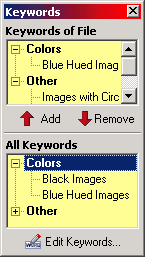
Display the Keywords Flyover using View>Flyover Tools>Keywords (if you are using the Simplified interface option then the menu item is View>Keyword Selector). The keywords of the current file will be displayed in the uppermost grid. In the lower grid all your available keywords are given. To add keywords select them in the lower grid and click 'Add'. To remove keywords from the selected file(s) select them in the upper gird and click 'Remove'
You can also drag keywords from the flyover tool and drop them onto the files you want to add them to.
Copying and pasting of keywords to/from the clipboard is supported
Add Keywords Dialog
To quickly add keywords to a file click Alt+K, select your keyword(s) and click Enter
Display the File Information dialog by selecting File>File Information. You can alter the keywords for the file by right clicking the Keywords box.
Editing Keywords
To create, rename and remove keywords, click 'Database>Edit Keywords' on the menu or Ctrl+K
Grouping Keywords
If you have assigned your keywords to groups you can display them within their groups (as above) by right-clicking a keyword grid and selecting 'Group Keywords'
Controls:
Shift+Alt+K (New Keyword),
Ctrl+K (Edit Keywords)
Also: